Meeting recording auto-expiration feature is no joy.
The Problem
As part of the devolution of the new Stream built on SharePoint, new recordings automatically expire 60 days after they are recorded.
This means that team meeting recordings shared by other people will be deleted in 60 days (they are view-only and cannot be downloaded).
The Solution
Download the file from the service URL.
Open Firefox (or the browser of your choice) and load the SharePoint page with the video that you want to download, then open the page inspector (Ctrl + Shift + C). Click on the Network tab. Type videomanifest where it says “Filter URLs“. Press F5 to refresh the page. When the page reloads, copy the file URL. See below.
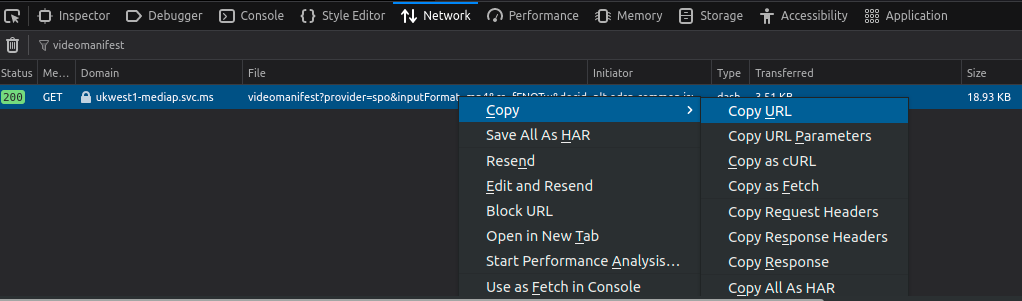
[Update 2023]: as per valuable comments provided by readers, you may need to remove the &manifestMetadata= part of the URL, up to just before the next &.
Use ffmpeg to download the video by pasting the URL from above:
$ ffmpeg -i "https://copied_videomanifest_url" -codec copy video.mp4

Works, I had to first delete the &manifestMetadata=… part of the URL, up to just before the next ‘&’.
Thanks for the tip Georgie, it works !
Hi can you explain us what you have done to solve this problem? Thank you
How can I download the automatically generated subtitles that accompany the video
Sorry, can you please elaborate on the ffmpeg part? I got to the URL but not sure what the last step is….
Thanks,
I use
ffmpegsoftware to download the video. You can get it from here: ffmpeg.org/download.htmlHi, first of all thanks for your tutorial, but i have a problem maybe you can help me : I’m using chrome, when i copy the link address, I get a huge URL and when i’m trying to paste the ffmpeg command you wrote i receive -> “parse error near `&”, how can i solve this problem?
you can use this “https://www.webfx.com/tools/url-opener/” and then press ctrl + F to open the search box and look for it
I get the error “Invalid data found when processing input” from ffmpeg. There is no “manifestMetadata” query param in my link, there is “altManifestMetadata” – if I omit that, it doesn’t work either.
Same exact issue and param. Would appreciate a solution if anyone has one! Thx!
Same here
Exact same issue, please send help! Thanks
Worked in Windows 11, opened it up in notepad to sanitize the URL.
As per Georgie above:
Deleted where it started with: &altManifestMetadata=
and right before the following:
&pretranscode=0
then copied the URL inside quotes for the following to be used in ffmpeg
“https://copied_videomanifest_url”
ffmpeg -i “https://copied_videomanifest_url” -codec copy video.mp4
Thanks Trevor. I’ve updated the article to make a note of this.
Could you guide me on how to download, I try and I get an error, what is deleted?
This works! Thanks alot!
For clarification since I struggled with this a bit – you need to delete the text from and with
&altManifestMetadata=
up to where
&petranscode=0
starts, but leave &petranscode=0 and the rest after it in the link.
Again, thanks a lot, works like a charm.
i need help.. i still dont get it. let say, i had already remove (&altManifestMetadata=……) and ii copy the link….let say again the link i just copy as X. so is it gonna be like this ?
ffmpeg -i “https://X_videomanifest_url” -codec copy video.mp4
???
Syazwan, you need to delete stuff
starting from
&altManifestMetadata=
till (delete everything until before)
&pretranscode=0
for eg:
https://centralindia1-mediap.svc.m/apple&altManifestMetadata=1561asdasydgiusahdiuatsdgasuidgausidgasuidhaosd&pretranscode=0&mango&hybridPlayback=true
after removing/deleting the stuff, the above link will change to
https://centralindia1-mediap.svc.m/apple&pretranscode=0&mango&hybridPlayback=true
then you need to paste this whole link into the “” of the ffmpeg cmd code, like below
ffmpeg -i “https://centralindia1-mediap.svc.m/apple&pretranscode=0&mango&hybridPlayback=true” -codec copy video.mp4
Thanks so much for this. Was able to save extremely important knowledge transfer videos from someone who left the company.
how can i download a pdf
worked so well. Thanks a lot!!!!
Works like a charm.
Many thanks.
No worries, you are welcome!
If anybody cannot get it working, please try ffmpeg version 4.4 or more… below worked for me…
$ /usr/bin/ffmpeg –version
ffmpeg version 4.4.2-0ubuntu0.22.04.1 Copyright (c) 2000-2021 the FFmpeg developers
built with gcc 11 (Ubuntu 11.2.0-19ubuntu1)
The procedure is generally correct, but the browser network request does not always contain the string “videomanifest”.
You may have to look for the first occurrence of a Method: “GET”, Initiator: “Media” request and use that as the URL
Also, you can alternatively use youtube-dl or yt-dlp with the above fetched URL Using yt-dlp the command would be:
yt-dlp “fetched_URL_here” -o desired_filename.mp4
This is method far faster than streaming/piping through ffmpeg
I got “This video is DRM protected” using yt-dlp, sadly
The ffmpeg method worked though.
I am getting the following error:
“Error opening output: Permission denied”
Even though i had already logged in the sharepoint with my company login.
Someone the same?
Connection to tcp://japaneast1-mediap.svc.ms:443 failed: Error number -138 occurred
[dash @ 0000024839e29440] Failed to open fragment of playlist
I had the same issue.
I resolved it by defining the proxy server before calling ffmpeg:
set HTTP_PROXY=http://userid:password@proxy_ip:proxy_port
ffmpeg -i “videomanifest.mpd -codec copy video.mp4
Jake, could you please make a demo video on how to set up a proxy server before calling FFmpeg? We really need this, please.
I cannot see or find “where it says “Filter URLs” (so an non-starter)? Thanks R
Im in the process of downloading a video, had to install the ffmpeg on windows, declare it as an enviroment variable to be able to use it in power shell. The one thing i’m not sure is, where is the video beign downloaded to?
Check your default directory
Like C:\Users\YOUR_NAME
Install https://chocolatey.org/install in Windows
then
choco install ffmpeg
then
ffmpeg -i “https://sharepointURLnormally_super_long” -codec copy video.mp4
on mac?
on my mac I used brew.sh:
brew install ffmpeg
Hi All,
Thank you so much for your valuable input and replies… i have downloaded the latest ffmpeg v6 and u jus need to copy the whole url and paste it like here…
ffmpeg -i “https://southeastasia1-mediap.svc.ms/transform/videomanifest?……. ” -codec copy video.mp4
Thats it.. make sure your not under any proxy or what, then there is a reply above where u need to put in username and password. Thanks alot guys…
does it still works ? I using Firefox on my mac but, not able to find videomanifest as per mentioned.
Thank you!
I don’t know much about Network. Can someone explain to me :
1- how to install FFmpeg (I just downloaded it, but don’t know how to install it)
2 – how to lunch it and paste my URL in it
thanks
It’s a command-line tool, no need to install, just download it.
– Create for example a folder called “Video” in C:\ and put ffmpeg.exe in that folder
– Open Command Prompt (use Windows Search to found it, it is already in your PC)
– In the Command Prompt window type this command and press Enter:
CD C:\Video
– In the Command Prompt window type this command and press Enter:
ffmpeg -i “https://sharepointURLnormally_super_long” -codec copy video.mp4
looks like “videomanifest” isn’t found anymore during search
any idea what is the new extension?
I don’t see a videomanifest anymore. But here’s how I did it WITHOUT ffmpeg and also using Chrome browser.
Do all the steps as previously mentioned until the part where you open the network tab. New steps
1) just below the network tab, there should be 4 icons, hovering on the icons will say “Stop recording network log”, “Clear network log”, “Filter” and “Search”
2) Click the icon with the tooltip “Search”
3) type “.mp4” and press enter.
4) Click all the entries until you see a format that is something like this:
“https://.sharepoint.com/sites//Recording.mp4”
Copy that and just open a new tab and paste it, it should open chrome default video player, click the triple dots and there should be a download
Thanks very much for your input, appreciated!
Cant work. how? i search .mp4. i checked the entries but can’t seem to access the link, especially when the recording is residing in another person’s sharedrive.
i couldn’t find “https://.sharepoint.com/sites//Recording.mp4”
Thanks Its working
This is my video manifest, could someone please help me with how to download it?
https://japaneast1-mediap.svc.ms/transform/videomanifest?provider=spo&inputFormat=mp4&cs=fFNQTw&correlationId=c670e9a0-3027-2000-a879-721663c81cb5&docid=https%3A%2F%2Fcyberjutsujsc-my.sharepoint.com%2Fpersonal%2Ftien_cyberjutsu_io%2F_api%2Fv2.0%2Fdrives%2Fb%21TMOELYD9T06nQ-Iwi2Y5dQev5S3qk4lOoXpI2S5XjgsSealxgJnASZ6fy3GyU9lT%2Fitems%2F01OEHWQN62JEHCHOTLMFHIWNUZ6OGL5OZB%3Ftempauth%3DeyJ0eXAiOiJKV1QiLCJhbGciOiJIUzI1NiJ9.eyJhdWQiOiIwMDAwMDAwMy0wMDAwLTBmZjEtY2UwMC0wMDAwMDAwMDAwMDAvY3liZXJqdXRzdWpzYy1teS5zaGFyZXBvaW50LmNvbUBlNDI1Y2IyNC1lZDYzLTQ0MTAtYjhjMi1kNmU4NmYzNmVkMDgiLCJpc3MiOiIwMDAwMDAwMy0wMDAwLTBmZjEtY2UwMC0wMDAwMDAwMDAwMDAiLCJuYmYiOiIxNjk4NzQxMzI0IiwiZXhwIjoiMTY5ODc2MjkyNCIsImVuZHBvaW50dXJsIjoicy80V2NNMVpYT0wvNElXcnEyNVloaEJ3NXpxcFZPczE4K0VTa3F6d2NWWT0iLCJlbmRwb2ludHVybExlbmd0aCI6IjE5MiIsImlzbG9vcGJhY2siOiJUcnVlIiwiY2lkIjoib09sd3hpY3dBQ0NvZVhJV1k4Z2N0UT09IiwidmVyIjoiaGFzaGVkcHJvb2Z0b2tlbiIsInNpdGVpZCI6Ik1tUTROR016TkdNdFptUTRNQzAwWlRSbUxXRTNORE10WlRJek1EaGlOall6T1RjMSIsIm5hbWVpZCI6IjAjLmZ8bWVtYmVyc2hpcHx1cm4lM2FzcG8lM2Fhbm9uIzc2NDMyMmY4ZTc1ZWMwNjVlYWM2NDc1NGViYmM2MzQxNGU4MGU5ZmQ4MDcwOTU4MTE4M2ZkMzc3ZjYzZDQ4YjUiLCJuaWkiOiJtaWNyb3NvZnQuc2hhcmVwb2ludCIsImlzdXNlciI6InRydWUiLCJjYWNoZWtleSI6IjBoLmZ8bWVtYmVyc2hpcHx1cm4lM2FzcG8lM2Fhbm9uIzc2NDMyMmY4ZTc1ZWMwNjVlYWM2NDc1NGViYmM2MzQxNGU4MGU5ZmQ4MDcwOTU4MTE4M2ZkMzc3ZjYzZDQ4YjUiLCJzaGFyaW5naWQiOiI5QitoNmxkUkowbW44dWhrTmVkL3d3IiwidHQiOiIwIiwiaXBhZGRyIjoiMmEwOTpiYWMxOjdhYTA6NTA6OjI0NTo4ZiJ9.akQT3VWb6dGYv22rYu3LEgQ-cCeosSesatMChkLfGgM%26version%3DPublished&psi=66cc2af2-5539-41d9-b49f-3ca16a537398&enhanceAudio=true&ccat=0&cTag=%7B230E49DA-6BBA-4E61-8B36-99F38CBEBB21%7D%2C3%2C2&action=Access&part=index&format=dash&altManifestMetadata=eyJBdWRpb0NvZGVjSW5mbyI6ImFhYyIsIkF1ZGlvRnJhbWVTaXplIjoxMDI0LCJBdWRpb1NhbXBsaW5nUmF0ZSI6NDgwMDAsIkF1ZGlvU3RhcnRUaW1lSW4xMDBOYW5vIjowLCJBdWRpb1N0cmVhbUR1cmF0aW9uMTAwTmFubyI6ODY3MTE2MjUwLCJCaXRyYXRlIjoyNjI1MjcyLCJDb250YWluZXJTdGFydFRpbWVJbjEwME5hbm8iOjAsIkNvbnRhaW5zQXVkaW8iOnRydWUsIkNvbnRhaW5zVmlkZW8iOnRydWUsIkNvbnRlbnRBd2FyZUJpdHJhdGUiOm51bGwsIkNvbnRlbnRDYXRlZ29yeSI6Im5vbl90ZWFtc19tZWV0aW5nIiwiQ3JlYXRpb25Vbml4VGltZXN0YW1wU2Vjb25kcyI6MTY5ODY4MTgzMiwiQ3J5cHRvZ3JhcGhpY0RhdGFDcmVhdGVkRGF0ZVVuaXgiOjE2OTg2ODE4MzIsIkNyeXB0b2dyYXBoaWNEYXRhSVYiOiIweDA3NTFDMjZEMDYzQjcyRURFQkZCMjdDNUI1RjcyMjREIiwiQ3J5cHRvZ3JhcGhpY0RhdGFLaWQiOiIyOWU2ZmM0ODFmYS44NDM5NzAuMjc4MiIsIkR1cmF0aW9uMTAwTmFubyI6ODY3NDEzMzMwLCJGcmFtZVNpemUiOnsiaGVpZ2h0IjoxMDgwLCJ3aWR0aCI6MTkyMH0sIkdvcFNpemUiOjEyNTEyNTAwLCJIMjY0TGV2ZWwiOjQxLCJIYXNCRnJhbWVzIjpmYWxzZSwiSGVhZGVyT2Zmc2V0SW5CeXRlcyI6MjQsIkhlYWRlclNpemUiOjU4NzY2LCJNZXRhZGF0YVNvdXJjZUluZm9ybWF0aW9uIjp7IkF1ZGlvU3RyZWFtRHVyYXRpb25Tb3VyY2UiOjEsIkF1ZGlvU3RyZWFtUmVhZEJ1ZmZlclNpemVJbkJ5dGVzIjoxNjM4NCwiQ29udGFpbmVyRHVyYXRpb25Tb3VyY2UiOjEsIlZpZGVvQml0cmF0ZVNvdXJjZSI6MSwiVmlkZW9TdHJlYW1EdXJhdGlvblNvdXJjZSI6MSwiVmlkZW9TdHJlYW1SZWFkQnVmZmVyU2l6ZUluQnl0ZXMiOjE2Mzg0fSwiUGFja2VkRnJhbWVSYXRlIjp7IkhpZ2giOjI0MDAwLCJMb3ciOjEwMDF9LCJQcmVtaXVtVmlkZW9QcmV0cmFuc2NvZGVEYXRhIjpudWxsLCJSZWFsQmFzZUZyYW1lUmF0ZSI6eyJIaWdoIjoyNDAwMCwiTG93IjoxMDAxfSwiVXBkYXRlYWJsZUF1ZGlvVHJhY2tzIjpbXSwiVmVyc2lvbiI6eyJfQnVpbGQiOi0xLCJfTWFqb3IiOjYsIl9NaW5vciI6MCwiX1JldmlzaW9uIjotMX0sIlZpZGVvQ29kZWNJbmZvIjoiaDI2NCIsIlZpZGVvUHJldHJhbnNjb2RlRGF0YSI6eyJBdWRpb1F1YWxpdHlJZHMiOiJhdWRtZWQsYXVkaGlnaCIsIlNlZ21lbnRDb3VudCI6MiwiVmlkZW9RdWFsaXR5SWRzIjoidjI0MHAsdjQ4MHAsdjcyMHAsdjEwODBwIn0sIlZpZGVvU3RhcnRUaW1lSW4xMDBOYW5vIjowLCJWaWRlb1N0cmVhbUR1cmF0aW9uMTAwTmFubyI6ODY3MTE2MjUwfQ%3D%3D&altTranscode=1&useScf=true&pretranscode=0&transcodeahead=0&enableCdn=1&hybridPlayback=true
Please use the following:
I’m using macOS Sonoma 14 and
ffmpeg version N-111626-g0ba719f726-tessus Copyright (c) 2000-2023 the FFmpeg developers
built with Apple clang version 11.0.0 (clang-1100.0.33.17)
I have used ffmpeg previously so I believe it is installed correctly. When following the steps I receive an error
zsh: parse error near `&’
this is both on the preflight and fetch URL. I then tried something unusual and cut the docid pseudo URL out and replaced the encoding back to URL format and was able to get a response from the server
{“@odata.context”:”https://x-my.sharepoint.com/personal/ …
which makes me think that I’m not encountering any proxy problems (especially because I’m not using a proxy on the machine and the Chrome browser does work. Any thoughts on this parse error? Just go use linux?
Someone on Reddit found a faster way it seems, with the current method the speed shown by ffmpeg hovers around 4x for me, but this new solution speed doubles that (around 8x)
I’m using Chrome:
– Instead of copying the URL from the network call, copy the response. Just right click > Copy > Copy response
– Paste the response to a blank .txt file and save it, for example let’s do “sample.txt”
– Use the following ffmpeg command:
“`
ffmpeg -i “sample.txt” -codec copy result.mp4
“`
replying to Guinevere,
your mentioned steps did work, but I did not find any difference in the download speeds.
This is the only way i got it working at all. Had to list the files first and make the text file show up first with the command dir. Also download of about 4x for me.
PERFECT! This was the only way I could find to get this working. Could you share what thread on Reddit you saw this? Just curious to read. Thanks!!
I just used Chocolatey and the file is downloaded fine but i cant find the file directory of the file name
Hi All, someone please help me with how to download it
https://asapcpitraining-my.sharepoint.com/:v:/g/personal/asapcpitraining_com_asapcpitraining_onmicrosoft_com/Edv0nVt63VZBrxnXfL-NmBkBOhsILrvpODx87lbHUfpLvQ?e=WTT2Xt&nav=eyJyZWZlcnJhbEluZm8iOnsicmVmZXJyYWxBcHAiOiJTdHJlYW1XZWJBcHAiLCJyZWZlcnJhbFZpZXciOiJTaGFyZURpYWxvZy1MaW5rIiwicmVmZXJyYWxBcHBQbGF0Zm9ybSI6IldlYiIsInJlZmVycmFsTW9kZSI6InZpZXcifX0%3D
ffmpeg -i “https://centralindia1-mediap.svc.ms/transform/videomanifest?provider=spo&inputFormat=mp4&cs=fFNQTw&correlationId=cd0bf8a0-80c3-2000-c8f2-b55e166a9db1&docid=https%3A%2F%2Fasapcpitraining-my.sharepoint.com%2Fpersonal%2Fasapcpitraining_com_asapcpitraining_onmicrosoft_com%2F_api%2Fv2.0%2Fdrives%2Fb%218y2_70mCX0u4S0-dz25qAdgPk-COBDtOvJxvxGNRLOXby1nMPcQrT5zkSruoKoPA%2Fitems%2F013WVY24G36SOVW6W5KZA26GOXPS7Y3GAZ%3Ftempauth%3DeyJ0eXAiOiJKV1QiLCJhbGciOiJIUzI1NiJ9.eyJhdWQiOiIwMDAwMDAwMy0wMDAwLTBmZjEtY2UwMC0wMDAwMDAwMDAwMDAvYXNhcGNwaXRyYWluaW5nLW15LnNoYXJlcG9pbnQuY29tQDQ5MjJhZGZmLWE3NGItNGM1MC05MzJkLTIwMDQ2ZTg5ZTVkYiIsImlzcyI6IjAwMDAwMDAzLTAwMDAtMGZmMS1jZTAwLTAwMDAwMDAwMDAwMCIsIm5iZiI6IjE3MDI2NjE5ODEiLCJleHAiOiIxNzAyNjgzNTgxIiwiZW5kcG9pbnR1cmwiOiJFZ2RIYWRvQlVTUTcwYjNhQmU3d1pSR3lwazdBdjk0WUFxNlZXWjF3UzlNPSIsImVuZHBvaW50dXJsTGVuZ3RoIjoiMjI3IiwiaXNsb29wYmFjayI6IlRydWUiLCJjaWQiOiJvUGdMemNPQUFDREk4clZlRm1xZHNRPT0iLCJ2ZXIiOiJoYXNoZWRwcm9vZnRva2VuIiwic2l0ZWlkIjoiWldaaVpqSmtaak10T0RJME9TMDBZalZtTFdJNE5HSXROR1k1WkdObU5tVTJZVEF4IiwibmFtZWlkIjoiMCMuZnxtZW1iZXJzaGlwfHVybiUzYXNwbyUzYWFub24jOGI1MDgxYmQyYjExNzM0ZDNiMTg4NjI0OTViMmViNDRhNjJjYWRhNjk1NjZkZGM2YzE0MzAzZDM2MDVkM2VjNSIsIm5paSI6Im1pY3Jvc29mdC5zaGFyZXBvaW50IiwiaXN1c2VyIjoidHJ1ZSIsImNhY2hla2V5IjoiMGguZnxtZW1iZXJzaGlwfHVybiUzYXNwbyUzYWFub24jOGI1MDgxYmQyYjExNzM0ZDNiMTg4NjI0OTViMmViNDRhNjJjYWRhNjk1NjZkZGM2YzE0MzAzZDM2MDVkM2VjNSIsInNoYXJpbmdpZCI6IlZUZk5uV0hJQUUyeW8vK29zMTVlc3ciLCJ0dCI6IjAiLCJpcGFkZHIiOiIxODYuMTUxLjIzNy4xNTQifQ.c9aWX45bI1FTbkl6d4KNxBLbuIQi5bBFYpD2lO04LOg%26version%3DPublished&psi=35ecde3b-78c1-4b19-8677-74ca9b6a00c2&enhanceAudio=true&ccat=1&cTag=%7B5B9DF4DB-DD7A-4156-AF19-D77CBF8D9819%7D%2C14%2C2&action=Access&part=index&format=dash&pretranscode=0&transcodeahead=0&enableCdn=1&hybridPlayback=true” -codec copy video.mp4
The file I’m trying to download is protected by a passcode, hence when I try to download it I receive a message that the access is denied or it has been deleted. Any way to circumvent this?
Error opening output video.mp4: Permission denied
Error opening output file video.mp4.
Error opening output files: Permission denied
Using ffmpeg worked for me, but I was having issues with the audio being far worse than the source video on SharePoint. I was able to fix it by changing &enhanceAudio=true to &enhanceAudio=false from the videomanifest link.
@Lisenet , Seems like something has changed again in 2024… now something else is going on w/ certain sharepoint sites. Namely:
– &altManifestMetadata=XXXXXX still needs to be deleted upto the next &, but this is no longer enough… and ffmpeg still chokes. However, if I delete EVERYTHING past this point (e.g. from &altManifestMetadata to end of URL) it works ! This leads to questioning what precisely is breaking things. What remains is >>> &altTranscode=1&useScf=true&pretranscode=0&transcodeahead=0&hybridPlayback=false
It turns out leaving “&enableCdn=1” in the string breaks it. In fact, I can leave everything intact from the original request and JUST remove this “&enableCdn=1” part, and everything works (even with &altManifestMetadata=XXXXXX in there !)
– further investigation shows that leaving in
It’s Microsoft, they change things every Monday, therefore I’m not surprised it stopped working. Thanks very much for your comment, appreciated.
Confirmo, funciono, muchas gracias
Everything works (even with &altManifestMetadata=XXXXXX……)
I just delete all text after &hybridPlayback=false and change to &hybridPlayback=true
Thank you so much man. Your solution worked. Thank you soo soo soo much. 2025/01/17 worked.
removing &enableCdn=1 also worked for me for Sharepoint based Stream
But for stream classic I dont see any “videomanifest” etc
Yes, I also had to remove &enableCdn=1
This works for me, before doing what you said, I had some issues on “Failed to open fragment of playlist”. Thanks a lot!
Works well for new Sharepoint based Stream
For older classic Stream, can use
https://github.com/snobu/destreamer
see the readme if need to use another browser to allow authentication etc
got the link to the videomanifest from safari, multiple videomanifest files appeared. I tried all of them, removing the &altManifestMetadata parts but the result from ffmpeg is always the same: “Output file is empty, nothing was encoded”, I checked and it produces an empty mp4 file that i can’t convert to any other format. any ideas how to fix? i really need to download some lectures for future reference before they expire. thanks :)
On firefox this extension works: https://addons.mozilla.org/en-US/firefox/addon/video-downloadhelper/
it works very well – 20240326
Thank you very much is working!!
How can we do the same to download pdf files?
April 2024 and I am not having the same success as others. In Firefox, the aforementioned plugin (Video Download Helper) does find video to download but it’s broken up in a million parts — just endless little mp4 files. I don’t know if there’s any way to put these together or just use one mp4 as a way to grab everything. Also looked in Chrome and Safari to see if there was more success there but older search terms didn’t work and again, the video files are fragmented rather than being a single file.
Would love to know if anyone at this point in time has a sure-fire method.
I had come up with a python based method to download the video from sharepoint with AES decryption, I simply use pyav to merge all those m4s into the final MP4. Just have to adopting some loops to get all segments and merge it finally. I personally use threading to speed up the download progress. I wish some other developer would build something like chrome extention with this idea.
Any new method ?
I tried to use the above method and it didn’t works for me
I had the input error and what worked for me was the instructions by Trevor where I deleted from
&altManifestMetadata=
until right before
&pretranscode=0
I also deleted this part in the end of the URL
&oif=4kp&pn=hostApp-OnePlayer-Web
and I changed
&hybridPlayback=false
to
&hybridPlayback=true
This changes made the download successful!!
Thanks everyone for the inputs that got me to success!
The following methods didn’t help me:
1) videomanifest URL 2023 (error 400 from ffmpeg);
2) videomanifest URL 2024 (error 400 from ffmpeg);
3) video-downloadhelper addon to Firefox.
This tool has resolved the recording download case easily, automatically, and perfectly (with manual login to SharePoint):
https://github.com/kylon/Sharedown
For those aiming to download videos from MS Teams meetings in which you participated but were not the Organizer, I managed to do so using yt-dlp and ffmpeg. The procedure is quite similar for both tools.
– Open your Browser (I got it to work in Chrome, Edge and Firefox)
– Login to portal.office.com
– Go to where you can play the video you want to download, either via Sharepoint or Streams.
– Hit F12
– Go to the “Network” tab
– Filter: videomanifest
– Hit F5
– Start playing the video
– As soon as the video starts, a result will appear, starting with “videomanifest?provider”.
– Right-click on “videomanifest?provider…”, and click where it allows you to copy the URL.
(You can now pause the video. Downloading will work even if the video is no longer playing)
– Go to Notepad and Paste the URL. The URL should be around 3,000 characters long
– Hit Ctrl-F (Find), and look for “index&format=dash” (without the quotation marks)
– Delete all the characters that follow “index&format=dash”, basically everything from “&altManifestMetadata” to the end of the URL.
– Copy the shortened but still around 1,000 characters long URL.
Now it’s time to download your video!
Here are the instructions using YT-DLP
– Open Command Prompt in Administrator mode.
– Go to your YT-DLP folder (ex: d:\yt-dlp)
– Type: yt-dlp “PasteShortenedURLhere” -o FilenameYouWant.mp4
Here are the instructions using FFMPEG
– Open Command Prompt in Administrator mode.
– Go to your FFMPEG folder (ex: d:\ffmpeg)
– Type: ffmpeg -i “PasteShortenedURLhere” -codec copy FilenameYouWant.mp4
The instructions were effective as of August 22, 2024.
Hi Belandski!
I’m following your steps but I’m getting this error. Anything I am doing wrong? Thanks!
[generic] Extracting URL: https:// eastus1-mediap.svc.ms/transform/videomanifest?provider=spo
[generic] videomanifest?provider=spo: Downloading webpage
ERROR: [generic] Unable to download webpage: HTTP Error 400: Bad Request (caused by )
‘inputFormat’ is not recognized as an internal or external command,
operable program or batch file.
‘cs’ is not recognized as an internal or external command,
operable program or batch file.
‘correlationId’ is not recognized as an internal or external command,
operable program or batch file.
‘docid’ is not recognized as an internal or external command,
operable program or batch file.
‘psi’ is not recognized as an internal or external command,
operable program or batch file.
‘enhanceAudio’ is not recognized as an internal or external command,
operable program or batch file.
‘cTag’ is not recognized as an internal or external command,
operable program or batch file.
‘action’ is not recognized as an internal or external command,
operable program or batch file.
‘part’ is not recognized as an internal or external command,
operable program or batch file.
Invalid parameter – -o
Now I get this:
[dash @ 000000000013c500] Error when loading first fragment of playlist
[in#0 @ 00000000000eb540] Error opening input: Invalid data found when processing input
Error opening input file video.txt.
Error opening input files: Invalid data found when processing input
it used to work. Could this be fixed? Thanks.
Exact same thing here. It worked well a month ago, now I have the same errors
Recently, the videoManifest URL has changed a little bit, with the hybridPlayback parameter set to false ; i.e.:
https://francesouth1-mediap.svc.ms/transform/videomanifest?provider=spo&inputFormat=mp4&cs=&correlationId=&docid=&psi=&enhanceAudio=false&cTag=&action=Access&part=index&format=dash&altManifestMetadata=&altTranscode=1&useScf=true&pretranscode=0&transcodeahead=0&enableCdn=1&hybridPlayback=true&oif=4kp&pn=hostApp-OnePlayer-Web
1. Keep deleting the altManifestMetadata parameter
2. Prefer to set enhanceAudio to false (if true, slows down the download rate by 2 and generates inconsistent audio artifacts)
3. Ensure hybridPlayback is set to true (if false, ffmpeg will fail to get the first fragment)
4. Then use ffmpeg to download the video by pasting the URL from above.
Regards,
It worked well on Mac silicon chip (M1).
1. Just install ffmpeg trough brew.
2. Change &hybridPlayback=false to &hybridPlayback=true from PasteUrlHere
3. Go to command line and type ffmpeg -i “PasteUrlHere” -codec copy FilenameYouWant.mp4
Pay attention at your PasteUrlHere. It must be not escaped with \
Not good: “https://northeurope1-mediap.svc.ms/transform/videomanifest\?provider\=spo\&inputFormat\=mp4\&cs\=f…”
Good: https://northeurope1-mediap.svc.ms/transform/videomanifest?provider=spo&inputFormat=mp4&cs=f…”
What you said, worked fine! Just setting ‘hybridPlayback’ to true. Thank you!
Wow thanks a lot! This works for me.
For reference, I’m using:
ffmpeg version 7.1 Copyright (c) 2000-2024 the FFmpeg developers built with Apple clang version 16.0.0 (clang-1600.0.26.4)
OS: macOS Sequoia 15.2 (24C101)
Chip: Apple M1 Pro
My CMD keeps responding, “‘ffmpeg’ is not recognized as an internal or external command,
operable program or batch file.
“
You may need to provide a full path to the executable following installation.
ex: you kept the installer in z:\software\ffmpeg-2024-12-23-git-6c9218d748-essentials_build\bin
open cmd
type z: and Enter
Prompt will change to z:\>
type cd software\ffmpeg-2024-12-23-git-6c9218d748-essentials_build\bin
now prompt will be z:\software\ffmpeg-2024-12-23-git-6c9218d748-essentials_build\bin>
now you’re ready to use the utilities
I’ve been using this method for a while. Used to work fine.
Suddenly, I have been getting this error message:
[in#0 @ 000001d0b914a800] Error opening input: Server returned 401 Unauthorized (authorization failed)
Anyone know what to do?