Configuring encryption between Kubernetes pods with Istio and mTLS.
Pre-requisites
We are using our Kubernetes homelab to deploy MetalLB and Istio.
The Plan
In this article, we are going to use our Kubernetes cluster do the following:
- Install MetalLB.
- Install Istio 1.9.
- Deploy a demo application (Apache/PHP/MySQL) that does not use encryption.
- Capture some packets to prove that traffic between the application and the database is not encrypted.
- Enable sidecar injection for a namespace.
- Deploy Istio gateway resource and enforce mTLS for a namespace.
- Capture some more packets to prove that traffic between the application and the database is encrypted.
What is MetalLB, Istio and Mutual TLS (mTLS)?
MetalLB: What Problem Does it Solve for Us?
Kubernetes does not offer an implementation of network load balancers (Services of type LoadBalancer) for bare metal clusters.
If you tried to deploy Nginx and had its service external IP address stuck in a “pending” state, then that’s what it means.
$ kubectl get svc -n test NAME TYPE CLUSTER-IP EXTERNAL-IP PORT(S) AGE nginx LoadBalancer 10.111.52.200 pending 80:30402/TCP 2h
MetalLB aims to solve this issue by offering a network load balancer implementation that integrates with standard network equipment, so that external services on bare metal clusters “just work”.
Istio: What Problem Does it Solve for Us?
Istio is a service mesh. You can read more about Istio here: https://istio.io/latest/docs/concepts/what-is-istio/
Istio’s traffic management model relies on the Envoy proxies that are deployed along with our services, e.g. Apache and MySQL. Istio’s data plane uses those Envoy proxies deployed as sidecars to control all traffic that our mesh services send and receive. See the image below.
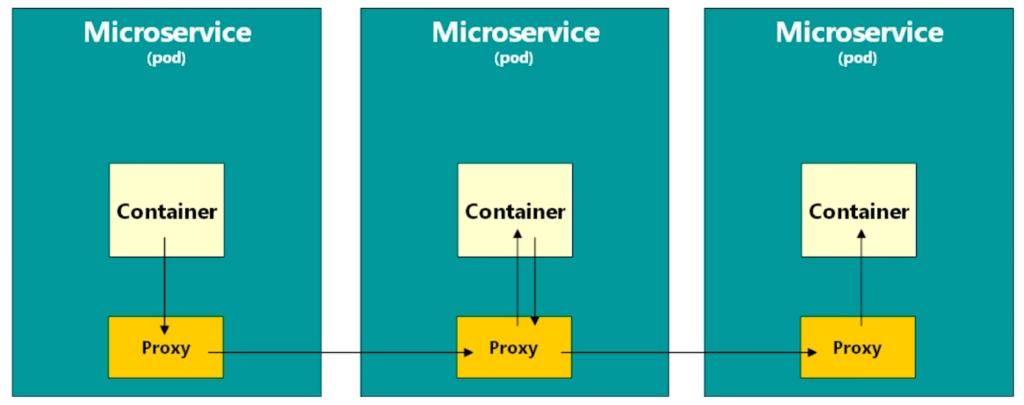
This model makes it possible for Istio to use mutual TLS between the client side proxy and the server side proxy. When we talk about the client, we refer to a container that initiates a request. The server is a container that receives the request. The end result is that all traffic between our services is encrypted, without us having to make any code changes to applications. See the image below.
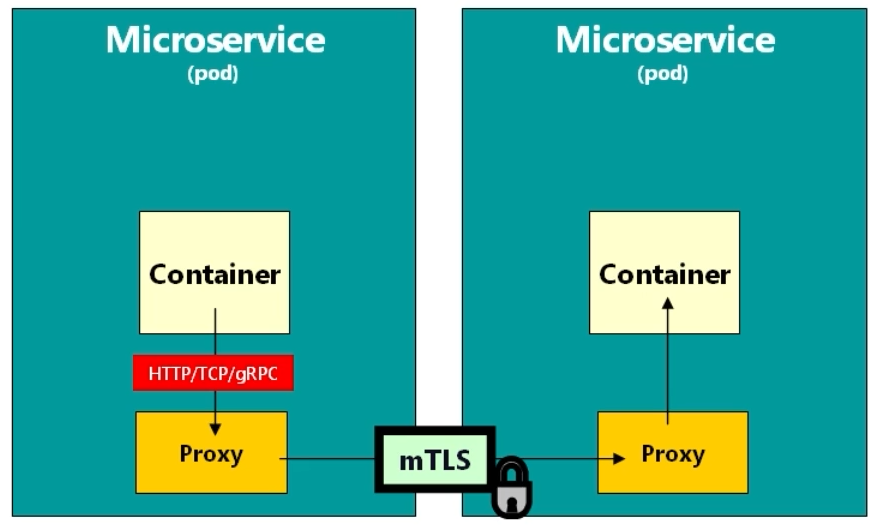
Why is this important? There are cases where we are not allowed to have unencrypted traffic between Kubernetes pods that process Personally Identifiable Information due of GDPR, because containers may be running on different worker nodes, and these worker nodes will likely be in different AWS availability zones (different buildings). See the image below that illustrates this example.
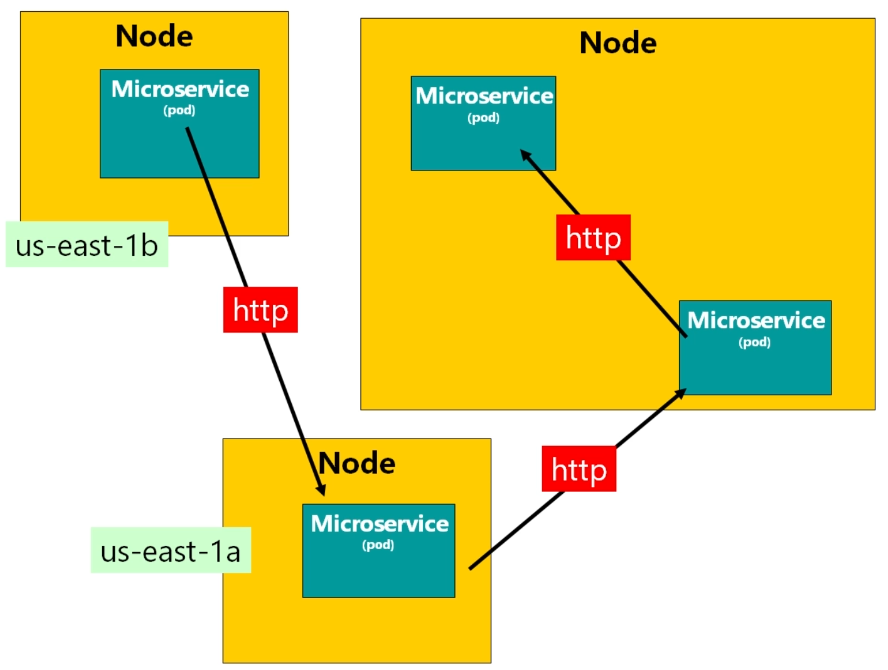
While the nodes are part of the same Kubernetes cluster, traffic between them leaves the datacentre. Two availability zones mean two different facilities each with redundant power, networking and connectivity, possibly miles/kilometres apart.
This is less relevant to our homelab setup, but the idea is the same – we want traffic encrypted between pods. Note that Istio offers much more than just mTLS, this is the feature that we are interested in.
Istio Ingress Gateway is basically a load balancer operating at the edge of the mesh receiving incoming HTTP/S connections. We will configure Istio to expose a service outside of the service mesh using an Istio Gateway.
Fun fact, OpenShift Service Mesh is based on the Istio project.
Download Files from GitHub
Configuration files used in this article are hosted on GitHub. Clone the following repository:
$ git clone https://github.com/lisenet/kubernetes-homelab.git
Install and Configure MetalLB
As per MetalLB documentation, if you are using kube-proxy in IPVS mode, since Kubernetes v1.14.2 you have to enable strict ARP mode.
$ kubectl edit configmap -n kube-system kube-proxy
Set the following:
ipvs: strictARP: true
Update the config map metallb/metallb-config-map.yml and specify the IP address range to use with the load balancer, e.g.:
---
apiVersion: v1
kind: ConfigMap
metadata:
name: config
namespace: metallb-system
labels:
app: metallb
data:
config: |
address-pools:
- name: default
protocol: layer2
addresses:
- 10.11.1.51-10.11.1.59
Optionally, update the secrets file metallb/metallb-secret.yml with your randomly generated secretkey.
Create a namespace and install MetalLB network load balancer:
$ kubectl apply -f ./metallb/namespace.yml $ kubectl apply -f ./metallb/
Verify:
$ kubectl get all -n metallb-system NAME READY STATUS RESTARTS AGE pod/controller-8646d74db7-rbw8t 1/1 Running 0 14h pod/speaker-5mxp7 1/1 Running 0 14h pod/speaker-9l2cq 1/1 Running 0 14h pod/speaker-bmbf5 1/1 Running 0 14h pod/speaker-fq6lc 1/1 Running 0 14h pod/speaker-jvg68 1/1 Running 0 14h pod/speaker-m6r4c 1/1 Running 0 14h NAME DESIRED CURRENT READY UP-TO-DATE AVAILABLE NODE SELECTOR AGE daemonset.apps/speaker 6 6 6 6 6 kubernetes.io/os=linux 15h NAME READY UP-TO-DATE AVAILABLE AGE deployment.apps/controller 1/1 1 1 15h NAME DESIRED CURRENT READY AGE replicaset.apps/controller-8646d74db7 1 1 1 15h
Install and Configure Istio
There are different ways to install Istio. We can use the istioctl utility, or we can generate a Kubernetes manifest and deploy Istio using kubectl. We will use the latter, mainly due to the fact that it allows us to store the configuration file in source control.
Install Istioctl
Download and install istioctl. This article is based on Istio 1.9.
$ curl -sSfL -o istioctl.tgz https://github.com/istio/istio/releases/download/1.9.2/istioctl-1.9.2-linux-amd64.tar.gz $ tar xf istioctl.tgz $ sudo mv istioctl /usr/local/bin/ && sudo chown root: /usr/local/bin/istioctl
Create an Istio Operator Config and Generate a Kubernetes YAML Manifest
We will not use istioctl to install Istio, but will generate a Kubernetes manifest instead that will be stored in source control and used with kubectl.
Start with creating a basic Istio operator file. We will call it istio-operator.yml.
--- apiVersion: install.istio.io/v1alpha1 kind: IstioOperator metadata: namespace: istio-system spec: profile: default
There are several profiles available, see the Istio website for differences. We want to deploy istio-ingressgateway, therefore the default profile is suitable. We don’t need istio-egressgateway.
We are going to update the operator file and add our ingressGateways configuration to deploy two pods instead of one, as well as configure services ports. From my experience with AWS, the first port is picked to be the port used for health checks. To make sure that worker nodes are always in service, we are going to deploy a lightweight httpd-healthcheck container that displays a static HTML page. In this case even if we don’t have any applications deployed yet, our worker nodes would still be in service.
---
apiVersion: install.istio.io/v1alpha1
kind: IstioOperator
metadata:
namespace: istio-system
spec:
profile: default
components:
ingressGateways:
- enabled: true
name: istio-ingressgateway
k8s:
hpaSpec:
minReplicas: 2 # default 1
service:
ports:
# Whatever is listed as the first port in a Service of
# type LoadBalancer is picked to be the port used for
# health checks. 10001 is the port of httpd-healthcheck.
- name: httpd-healthcheck
port: 10001
targetPort: 10001
- name: http
port: 80
targetPort: 8080
- name: https
port: 443
targetPort: 8443
# Istio readiness port of gateways
- name: status-port
port: 15021
targetPort: 15021
pilot:
k8s:
resources:
requests:
cpu: 100m
memory: 150Mi
values:
global:
proxy:
resources:
limits:
cpu: 2000m
memory: 1024Mi
requests:
cpu: 10m
memory: 128Mi
Note that istio-operator.yml is an Istio operator YAML file. This is not a Kubernetes YAML file. If we attempt to apply it using kubectl it will fail, because it does not recognise it as a Kubernetes file.
We want to generate a YAML file that does exactly the same thing that we would be doing with istioctl install using the operator file. For that we need to generate a manifest:
$ istioctl manifest generate -f ./istio-operator.yml --set values.global.jwtPolicy=first-party-jwt > ./istio-kubernetes.yml
The output is a Kubernetes YAML file that can be used with kubectl apply.
Note that you can skip the --set values.global.jwtPolicy=first-party-jwt parameter if your cluster supports third party tokens. While AWS cloud provider, and possibly others, supports this feature, many local development tools and custom installations may not prior to Kubernetes 1.20.
Install istiod and istio-ingressgateway
The Istio namespace must be created manually.
$ kubectl create ns istio-system
The kubectl apply command may show transient errors due to resources not being available in the cluster in the correct order. If that happens, simply run the command again.
$ kubectl apply -f ./istio-kubernetes.yml
We have created a simple httpd-healthcheck that can be used with Istio ingressgateway load balancer. See the code below.
---
apiVersion: v1
kind: Namespace
metadata:
name: httpd-healthcheck
labels:
app: httpd-healthcheck
istio-injection: enabled
---
apiVersion: v1
kind: Service
metadata:
name: httpd-healthcheck-service
namespace: httpd-healthcheck
labels:
app: httpd-healthcheck
spec:
selector:
app: httpd-healthcheck
ports:
- port: 10001
name: tcp-httpd-healthcheck-10001
---
apiVersion: networking.istio.io/v1beta1
kind: VirtualService
metadata:
name: httpd-healthcheck-virtual-service
namespace: httpd-healthcheck
spec:
hosts:
- "*"
gateways:
- httpd-healthcheck-gateway
tcp:
- match:
- port: 10001
route:
- destination:
host: httpd-healthcheck-service
port:
number: 10001
---
apiVersion: networking.istio.io/v1beta1
kind: Gateway
metadata:
name: httpd-healthcheck-gateway
namespace: httpd-healthcheck
spec:
selector:
istio: ingressgateway # use istio default controller
servers:
- port:
number: 10001
name: tcp-httpd-healthcheck
protocol: TCP
hosts:
- "*"
---
apiVersion: apps/v1
kind: Deployment
metadata:
name: httpd-healthcheck
namespace: httpd-healthcheck
labels:
app: httpd-healthcheck
spec:
replicas: 2
selector:
matchLabels:
app: httpd-healthcheck
template:
metadata:
name: httpd-healthcheck
labels:
app: httpd-healthcheck
spec:
# Deployment has PodAntiAffinity configured to ensure that
# the scheduler does not co-locate replicas on a single node.
affinity:
podAntiAffinity:
requiredDuringSchedulingIgnoredDuringExecution:
- labelSelector:
matchExpressions:
- key: app
operator: In
values:
- httpd-healthcheck
topologyKey: "kubernetes.io/hostname"
containers:
- name: httpd-healthcheck
image: lisenet/httpd-healthcheck:0.1
imagePullPolicy: IfNotPresent
ports:
- containerPort: 10001
resources:
limits:
memory: "128Mi"
cpu: "100m"
requests:
memory: "64M"
cpu: "1m"
restartPolicy: Always
terminationGracePeriodSeconds: 60
Install httpd-healthcheck (see GitHub repository):
$ kubectl apply -f ./httpd-healthcheck/
Verify:
$ kubectl get svc -n istio-system NAME TYPE CLUSTER-IP EXTERNAL-IP PORT(S) AGE istio-ingressgateway LoadBalancer 10.99.133.23 10.11.1.51 10001:31098/TCP,80:32500/TCP,443:30649/TCP,15021:31522/TCP 15h istiod ClusterIP 10.103.218.247 none 15010/TCP,15012/TCP,443/TCP,15014/TCP 15h
Note the external IP address 10.11.1.51 that has been assigned by the MetalLB.
Optional: Install Istio Add-ons Prometheus and Kiali
This section is optional and does not affect further configuration.
Istio provides a basic sample installation to quickly get Prometheus up and running:
$ kubectl apply -f ./istio-addons/prometheus/istio-addon-prometheus.yml
Use port forwarding to access Prometheus dashboard:
$ kubectl -n istio-system port-forward svc/prometheus 9090:9090
Kiali is an observability console for Istio with service mesh configuration and validation capabilities. Istio provides a basic sample installation to quickly get Kiali up and running:
$ kubectl apply -f ./istio-addons/kiali/istio-addon-kiali.yml
Use port forwarding to access Kiali dashboard:
$ kubectl -n istio-system port-forward svc/kiali 20001:20001
Deploy a PII Demo Application to Test mTLS
We are going to deploy a simple Apache/PHP/MySQL application that does not use encryption between the webserver and the database server. This setup is quite common.
Install PII Demo Application
The content of the file pii-demo.yml can be seen below. We do not need to change any details.
---
apiVersion: v1
kind: ConfigMap
metadata:
name: mysql-server-config
namespace: pii-demo
labels:
app: mysql-server
data:
my.cnf: |
[mysqld]
bind_address = 0.0.0.0
skip_name_resolve
skip_log_bin
---
apiVersion: v1
kind: ConfigMap
metadata:
name: mysql-initdb-config
namespace: pii-demo
labels:
app: mysql-server
data:
initdb.sql: |
CREATE TABLE users (id INT(11) UNSIGNED AUTO_INCREMENT PRIMARY KEY, firstname VARCHAR(30) NOT NULL, lastname VARCHAR(30) NOT NULL, email VARCHAR(50) NOT NULL, age INT(3), location VARCHAR(50), date TIMESTAMP);
---
apiVersion: v1
kind: Secret
metadata:
name: mysql-credentials
namespace: pii-demo
labels:
app: mysql-server
type: Opaque
data:
mysql_root_password: Rm1qdWYzdVV6OWc4dFQyVGFDcHlSYTNuQTZWOQ==
mysql_database: cGlpX2RlbW8=
mysql_user: cGlpX3VzZXI=
mysql_password: Rm1qdWYzdVV6OWc4dFQyVGFDcHlSYTNuQTZWOQ==
---
apiVersion: apps/v1
kind: Deployment
metadata:
name: mysql-server
namespace: pii-demo
labels:
app: mysql-server
spec:
replicas: 1
selector:
matchLabels:
app: mysql-server
template:
metadata:
name: mysql-server
labels:
app: mysql-server
spec:
affinity:
podAntiAffinity:
requiredDuringSchedulingIgnoredDuringExecution:
- labelSelector:
matchExpressions:
- key: app
operator: In
values:
- mysql-server
topologyKey: "kubernetes.io/hostname"
containers:
- name: mysql-server
image: mysql:5.7
imagePullPolicy: IfNotPresent
env:
- name: MYSQL_ROOT_PASSWORD
valueFrom:
secretKeyRef:
name: mysql-credentials
key: mysql_root_password
- name: MYSQL_USER
valueFrom:
secretKeyRef:
name: mysql-credentials
key: mysql_user
- name: MYSQL_PASSWORD
valueFrom:
secretKeyRef:
name: mysql-credentials
key: mysql_password
- name: MYSQL_DATABASE
valueFrom:
secretKeyRef:
name: mysql-credentials
key: mysql_database
livenessProbe:
tcpSocket:
port: 3306
ports:
- containerPort: 3306
name: mysql
resources:
limits:
memory: "512Mi"
cpu: "200m"
requests:
memory: "64Mi"
cpu: "10m"
volumeMounts:
- name: mysql-datadir
mountPath: /var/lib/mysql
- name: mysql-server-config
mountPath: /etc/mysql/conf.d/my.cnf
subPath: my.cnf
readOnly: true
- name: mysql-initdb
mountPath: /docker-entrypoint-initdb.d
terminationGracePeriodSeconds: 60
volumes:
- name: mysql-datadir
emptyDir: {}
- name: mysql-server-config
configMap:
name: mysql-server-config
- name: mysql-initdb
configMap:
name: mysql-initdb-config
---
apiVersion: v1
kind: Service
metadata:
name: mysql-server
namespace: pii-demo
labels:
app: mysql-server
spec:
selector:
app: mysql-server
ports:
- port: 3306
targetPort: 3306
---
apiVersion: apps/v1
kind: Deployment
metadata:
name: httpd-server
namespace: pii-demo
labels:
app: httpd-server
spec:
replicas: 1
selector:
matchLabels:
app: httpd-server
template:
metadata:
name: httpd-server
labels:
app: httpd-server
spec:
affinity:
podAntiAffinity:
requiredDuringSchedulingIgnoredDuringExecution:
- labelSelector:
matchExpressions:
- key: app
operator: In
values:
- httpd-server
topologyKey: "kubernetes.io/hostname"
containers:
- name: httpd-server
image: lisenet/httpd-pii-demo:0.1
imagePullPolicy: IfNotPresent
livenessProbe:
tcpSocket:
port: 80
ports:
- containerPort: 80
name: httpd
resources:
limits:
memory: "128Mi"
cpu: "100m"
requests:
memory: "64Mi"
cpu: "10m"
terminationGracePeriodSeconds: 60
---
apiVersion: v1
kind: Service
metadata:
name: httpd-server
namespace: pii-demo
labels:
app: httpd-server
spec:
selector:
app: httpd-server
type: NodePort
ports:
- port: 80
targetPort: 80
nodePort: 30080
Create a namespace:
$ kubectl create ns pii-demo
Deploy the application (this does not use Istio or mTLS):
$ kubectl apply -f ./pii-demo.yml
Retrieve webserver service config for NodePort:
$ kubectl get svc -n pii-demo NAME TYPE CLUSTER-IP EXTERNAL-IP PORT(S) AGE httpd-server NodePort 10.100.84.220 none 80:30080/TCP 14h mysql-server ClusterIP 10.107.140.245 none 3306/TCP 14h
The httpd-server pod is running on the node srv36, the mysql-server pod is on the node srv35:
$ kubectl get pods -o wide -n pii-demo NAME READY STATUS RESTARTS AGE IP NODE httpd-server-6bf48894bb-bxkfz 1/1 Running 0 14h 192.168.135.249 srv36 mysql-server-6dc7f694d8-pqcpl 1/1 Running 0 14h 192.168.139.176 srv35
Open the application in a web browser using it’s NodePort and enter some personally identifiable information. Note that the webserver does not use HTTPS. It could but this is not relevant to Istio’s mTLS.
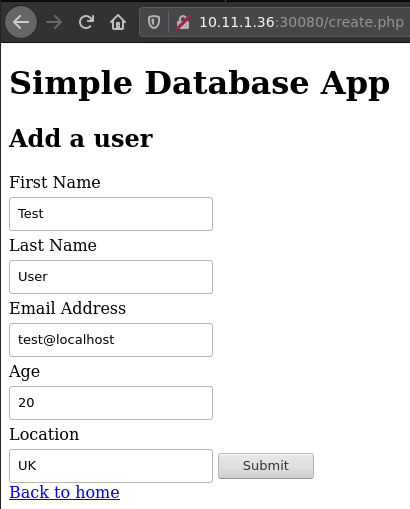
If we perform a man-in-the-middle attack and capture packets travelling from the node srv36 to the node srv35 (not from my laptop/browser to the webserver!), we will see the data in plain text:
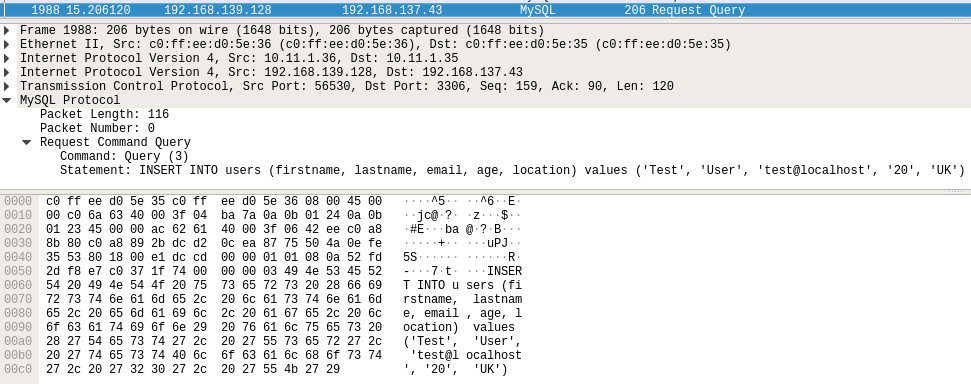
This is expected because traffic between the pods, and the nodes, is not encrypted. Our PHP application has not been configured to send encrypted traffic to MySQL.
Configure Istio with Strict mTLS
Istio configures workload sidecars to use mTLS automatically. Note that by default, Istio configures the destination workloads using PERMISSIVE mode. When PERMISSIVE mode is enabled, a container can accept both plain text and encrypted traffic. In order to allow mTLS traffic only, the configuration must to be changed to STRICT mode.
Enable Sidecar Injection for Namespace
For us to take advantage of Istio’s features, pods in the namespace must be running an Istio sidecar proxy.
$ kubectl label ns pii-demo istio-injection=enabled
Verify:
$ kubectl describe ns pii-demo Name: pii-demo Labels: istio-injection=enabled Annotations: Status: Active No resource quota. No LimitRange resource.
Create an Istio Gateway for Namespace with Strict mTLS
Create a file istio-gateway-peer-virtual-service.yml with the following config:
---
apiVersion: networking.istio.io/v1beta1
kind: Gateway
metadata:
name: pii-demo-gateway
namespace: pii-demo
spec:
selector:
istio: ingressgateway # use istio default ingress gateway
servers:
- port:
number: 80
name: http
protocol: HTTP
hosts:
- "*"
---
apiVersion: "security.istio.io/v1beta1"
kind: "PeerAuthentication"
metadata:
name: default # mandatory for a namespace policy
namespace: pii-demo
spec:
mtls:
mode: STRICT # in this mode, the service can only accept encrypted traffic
---
apiVersion: networking.istio.io/v1beta1
kind: VirtualService
metadata:
name: httpd-server-virtual-service
namespace: pii-demo
spec:
# the destination hosts to which traffic is being sent
hosts:
- "pii-demo.apps.hl.test"
# the name of gateway and sidecar that should apply the route
gateways:
- pii-demo-gateway
http:
- route:
- destination:
host: httpd-server
port:
number: 80
This creates an Istio Gateway, configures STRICT mode for mTLS for the namespace, and creates a VirtualService resource to route to the PHP application. By using a virtual service we no longer have to rely on the NodePort.
Deploy the configuration:
$ kubectl apply -f ./istio-gateway-peer-virtual-service.yml
Verify:
$ kubectl get gw -n pii-demo NAME AGE pii-demo-gateway 12h $ kubectl get vs -n pii-demo NAME GATEWAYS HOSTS AGE httpd-server-virtual-service ["pii-demo-gateway"] ["pii-demo.apps.hl.test"] 12h
How do we access the application? Remember the IP address 10.11.1.51 that was assigned to Istio’s Ingressgateway by the MetalLB earlier? We need to create a DNS entry for pii-demo.apps.hl.test that points to 10.11.1.51.
$ host pii-demo.apps.hl.test pii-demo.apps.hl.test has address 10.11.1.51
Test the Application with mTLS
Delete the httpd-server and mysql-server pods that are currently running so that we can get sidecars injected. We should see two containers in each pod:
$ kubectl get pods -n pii-demo NAME READY STATUS RESTARTS AGE httpd-server-6bf48894bb-bxkfz 2/2 Running 0 12h mysql-server-6dc7f694d8-pqcpl 2/2 Running 0 12h
Open the application in a web browser using the host’s DNS (that points to Istio gateway’s IP address) and enter some personally identifiable information. Note that the webserver still does not use HTTPS, because we have not configured the Istio gateway to use SSL certificates (we could, but it would not make a difference for what it is that we are trying to achieve here).
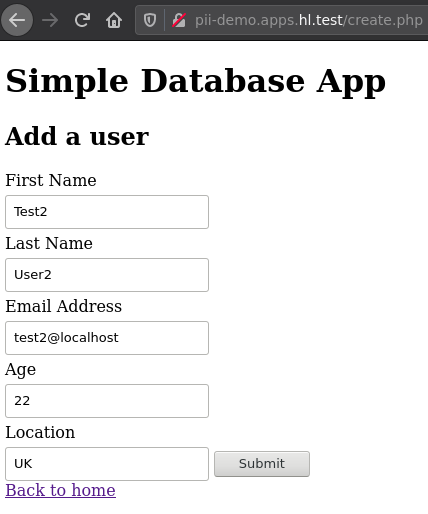
If we perform a man-in-the-middle attack again and capture packets travelling from the node srv36 to the node srv35 (not from my laptop/browser to the webserver), we will see encrypted data:
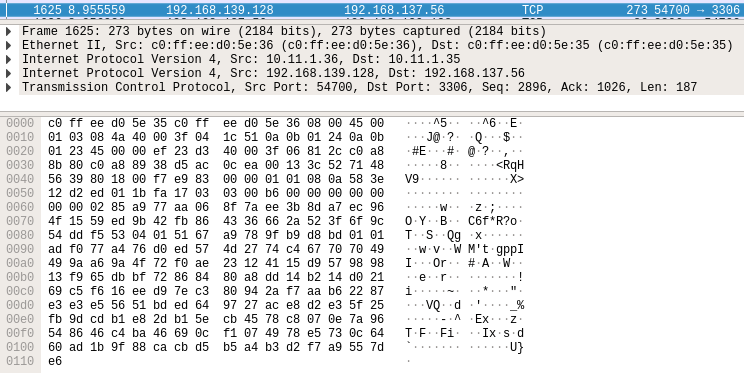
Traffic between containers is encrypted without us having to modify the application.
If you’ve got Kiali installed, you can use a webUI to verify that mTLS for the namespace is enabled.
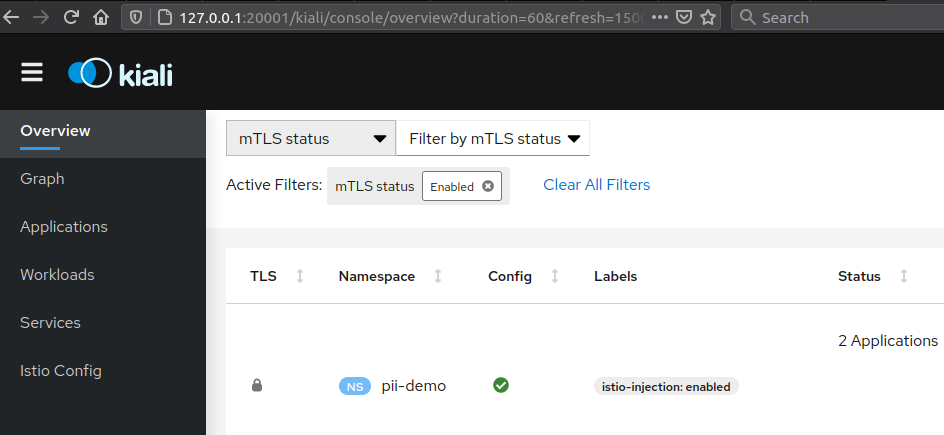
Credits
Istio diagrams by Richard Chesterwood, who kindly let me to use them in this article.
Simple Database App was written by Tania Rascia. I pulled the code and built a Docker image.

This is excellent, a stunning amount of detail! I really need to do something with MetalLB asap.
Many thanks!
Thank you Richard!
great guide, somehow i get not found “istio-ca-root-cert” configmap.
was that something that should have been installed automatically?
or i need to manually adjust?
this came after applying the yaml generated manifest from the istioctl command
Hi, thanks. Yea, the config map gets installed automatically:
Which version of Istio are you using?