Rocky Linux is now in GA.
Pre-requisites
We are using our existing PXE boot homelab server in this article.
All commands to be run on the PXE boot server.
Download and Create Rocky Linux 8 FTP Installation Media
Download the DVD version of Rocky Linux 8 ISO image.
$ sudo yum install curl -y $ curl -# -O https://download.rockylinux.org/pub/rocky/8/isos/x86_64/Rocky-8.4-x86_64-dvd1.iso
Mount the image and copy its content to the FTP location:
$ sudo mkdir -p /mnt/iso /var/ftp/pub/pxe/Rocky8 $ sudo mount Rocky-8.4-x86_64-dvd1.iso /mnt/iso $ sudo cp -prv /mnt/iso/* /var/ftp/pub/pxe/Rocky8/ $ sudo umount /mnt/iso
Verify:
$ curl ftp://10.11.1.20/pub/pxe/Rocky8/ dr-xr-xr-x 4 0 0 38 Jun 20 16:15 AppStream dr-xr-xr-x 4 0 0 38 Jun 20 16:15 BaseOS dr-xr-xr-x 3 0 0 18 Jun 20 16:15 EFI -r--r--r-- 1 0 0 2204 Jun 19 14:22 LICENSE -r--r--r-- 1 0 0 883 Jun 20 16:15 TRANS.TBL dr-xr-xr-x 3 0 0 76 Jun 20 16:15 images dr-xr-xr-x 2 0 0 256 Jun 20 16:15 isolinux -r--r--r-- 1 0 0 86 Jun 20 16:13 media.repo
Create Rocky Linux Kickstart File
This is the kickstart file /var/ftp/pub/pxe/rocky8-k8s-ks.cfg that I use for my Rocky Linux 8 Kubernetes servers (a 16GB disk required).
#version=RHEL8 # https://access.redhat.com/labs/kickstartconfig/ # System authorisation information auth --useshadow --passalgo=sha512 # Use network installation url --url="ftp://10.11.1.20/pub/pxe/Rocky8/BaseOS" repo --name="AppStream" --baseurl=ftp://10.11.1.20/pub/pxe/Rocky8/AppStream # Use graphical install graphical # Keyboard layouts keyboard --vckeymap=gb --xlayouts='gb' # System language lang en_GB.UTF-8 # SELinux configuration selinux --enforcing # Firewall configuration firewall --enabled --ssh firstboot --disable # Network information network --bootproto=dhcp --device=eth0 --nameserver=10.11.1.2,10.11.1.3 --noipv6 --activate # Reboot after installation reboot ignoredisk --only-use=vda # Root password rootpw --iscrypted $6$7YZ0gnLkLPrl6rRO$NTjTQx1nesw5JLjtiAVdn3UBSbahUBGDFSiGGfrMNfGBum5aFs.TQcNX1SEuoWX/TmQ/ZMfiMnyHDs9uu9VH9. # System timezone timezone Europe/London --isUtc # System bootloader configuration bootloader --location=mbr --timeout=1 --boot-drive=vda # Clear the Master Boot Record zerombr # Partition clearing information clearpart --all --initlabel # Disk partitioning information #autopart --type=lvm part /boot --fstype="xfs" --ondisk=vda --size=1024 --label=boot --asprimary part pv.01 --fstype="lvmpv" --ondisk=vda --size=15359 volgroup vg_os pv.01 logvol /tmp --fstype="xfs" --size=1024 --label="lv_tmp" --name=lv_tmp --vgname=vg_os logvol / --fstype="xfs" --size=14331 --label="lv_root" --name=lv_root --vgname=vg_os %packages @^minimal-environment %end %addon com_redhat_kdump --disable --reserve-mb='auto' %end %anaconda pwpolicy root --minlen=6 --minquality=1 --notstrict --nochanges --notempty pwpolicy user --minlen=6 --minquality=1 --notstrict --nochanges --emptyok pwpolicy luks --minlen=6 --minquality=1 --notstrict --nochanges --notempty %end
Copy the content and save it as /var/ftp/pub/pxe/rocky8-k8s-ks.cfg on the PXE boot server.
Copy initrd.img and vmlinuz from the Rocky Linux 8 installation media to /var/lib/tftpboot/networkboot/Rocky8/:
$ sudo mkdir -p /var/lib/tftpboot/networkboot/Rocky8
$ sudo cp -pv /var/ftp/pub/pxe/Rocky8/images/pxeboot/{initrd.img,vmlinuz} /var/lib/tftpboot/networkboot/Rocky8/
Update the PXE boot configuration file /var/lib/tftpboot/pxelinux.cfg/default with the following content:
label Install Rocky Linux 8 K8s Node kernel /networkboot/Rocky8/vmlinuz append initrd=/networkboot/Rocky8/initrd.img inst.repo=ftp://10.11.1.20/pub/pxe/Rocky8 inst.ks=ftp://10.11.1.20/pub/pxe/rocky8-k8s-ks.cfg
Perform a Network Boot
Create a VM that uses Network Boot (PXE), start it and check the automated process.
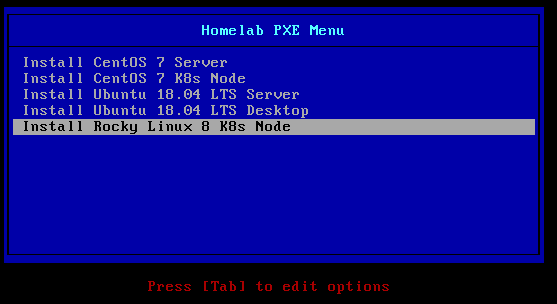
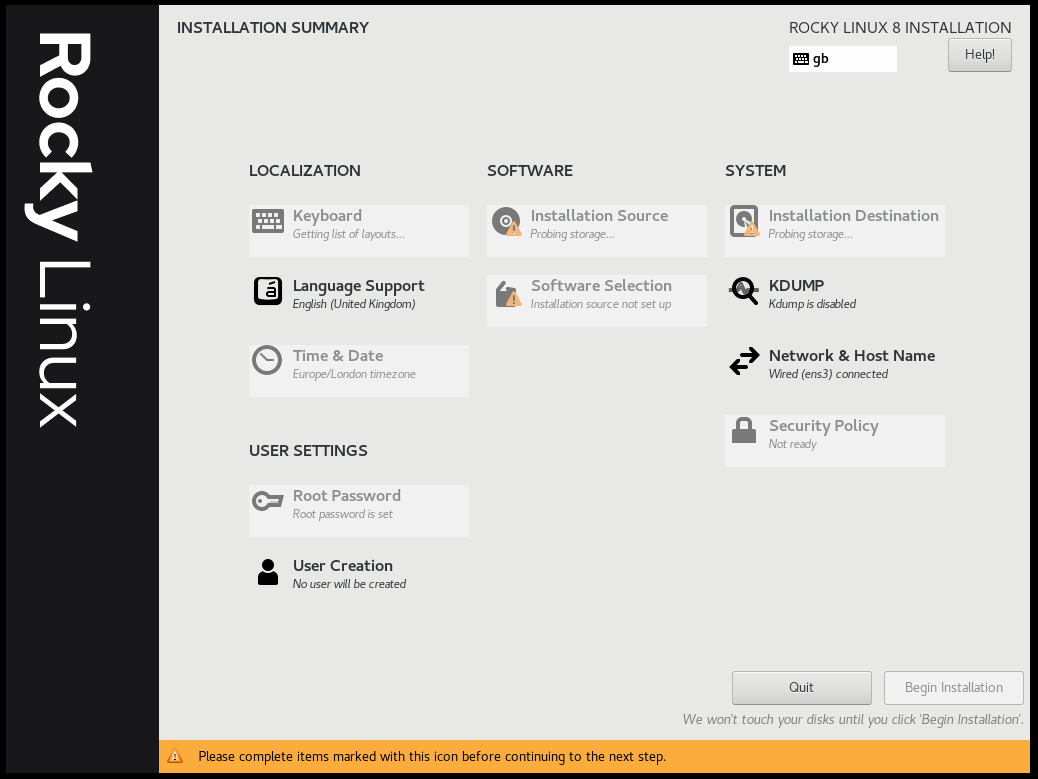

Brilliant, thanks so much.
what version is the rocky linux i am using 8.7 and get the issue
Started cancel waiting for multipath siblings of sda
This article was written for Rocky Linux 8.4.
However, the code has since been updated to 8.7, see GitHub here.
Hello @Lisenet
sry and thanks for the fast replay
i found that this error is related to the label of ths iso image that i was typing it wrong not including the dvd with the labe :D
Thanks
No worries at all.
Hi,
I have created custom ISO image from “Rocky-8.7-x86_64-minimal.iso” using
“mkksiso /root/anaconda-ks1.cfg /root/Rocky-8.7-x86_64-boot.iso /root/Rocky-8.7-x86_64-test.iso”
When I try to setup machine from my custom ISO image using .ks(kick start config file) .
All the ‘OS’ configurations are setting up properly and machine is going for reboot. But after the reboot again it is reinstalling ‘OS’ and rebooting and continues to reboot.
Ks.file
#version=RHEL8
# Use graphical install
#graphical
install
%packages
@^minimal-environment
kexec-tools
%end
# Keyboard layouts
keyboard –xlayouts=’us’
# System language
lang en_US.UTF-8
# Network information
network –bootproto=dhcp –device=enp0s3 –ipv6=auto –activate
network –hostname=localhost.localdomain
# Run the Setup Agent on first boot
firstboot –enable
ignoredisk –only-use=sda
autopart
# Partition clearing information
clearpart –none –initlabel
# System timezone
timezone America/New_York –isUtc
# Root password
rootpw –iscrypted $6$FFOHl40vEkoTSlO6$NOrM5i3/VroVyNFQOaQwhFNbhqE0ZoglCa9HC3JUWBxxAbxnPoJkTVkVisahEC96FkcsuM3pBom5eYMs5LH2s/
%addon com_redhat_kdump –enable –reserve-mb=’auto’
# OMIT X11
skipx
# Use network installation
url –url download.rockylinux.org/stg/rocky/8/BaseOS/$basearch/os/
repo –name=”BaseOS” –baseurl=http://dl.rockylinux.org/pub/rocky/8.7/BaseOS/$basearch/os/ –cost=200
repo –name=”AppStream” –baseurl=http://dl.rockylinux.org/pub/rocky/8.7/AppStream/$basearch/os/ –cost=200
repo –name=”PowerTools” –baseurl=http://dl.rockylinux.org/pub/rocky/8.7/PowerTools/$basearch/os/ –cost=200
repo –name=”extras” –baseurl=http://dl.rockylinux.org/pub/rocky/8.7/extras/$basearch/os –cost=200
# System bootloader configuration
bootloader –append=”no_timer_check console=tty0 console=ttyS0,115200n8 net.ifnames=0 biosdevname=0 elevator=noop” –location=mbr –timeout=1
# Clear the Master Boot Record
zerombr
# Partition clearing information
clearpart –all –initlabel –disklabel=gpt
# Disk partitioning information
part biosboot –size=1 –fstype=biosboot –asprimary
part /boot/efi –size=100 –fstype=efi –asprimary
part /boot –size=1000 –fstype=xfs –label=boot
part / –size=8000 –fstype=”xfs” –mkfsoptions “-m bigtime=0,inobtcount=0” –grow
# Shutdown after installation
shutdown
%end
%anaconda
pwpolicy root –minlen=6 –minquality=1 –notstrict –nochanges –notempty
pwpolicy user –minlen=6 –minquality=1 –notstrict –nochanges –emptyok
pwpolicy luks –minlen=6 –minquality=1 –notstrict –nochanges –notempty
%end
Hi, what is your boot order configuration on the machine? Try setting the first boot option to your hard disk rather than removable media/CD/DVD.